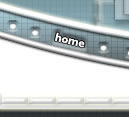

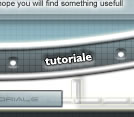
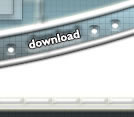
 | |
|---|---|
|
Marti Decembrie 09, 2025
|
Flash MX 2004 Digital Clock |
|||
|---|---|---|---|
1. Insert 3 layers in your timeline window and name them, " background ", " text " and " actions ". Similar to the one shown below. 2. Select Frame1 of background layer, Design the framework for your digital clock. |
|||
3.
Select frame2 and press F5. 4. Now go to Frame1 of your text layer and insert Dynamic text field in your work area. Select frame2 and press F5. To insert a Dynamic text field - Select text tool from your tool box, |
|||
5.
Name this Dynamic text field instance as " clock_txt ".
|
|||
| 7. Now go to frame2 of actions layer and press F6 to insert a new keyframe.
|
|||
Congratulations!! your digital clock is ready. Press Ctrl+Enter to view your clock. |
|||
|
|||
| This tutorial is a part of the Entheos Free Flash MX 2004 Tutorials written by Jayanthi Ganesh | |||
